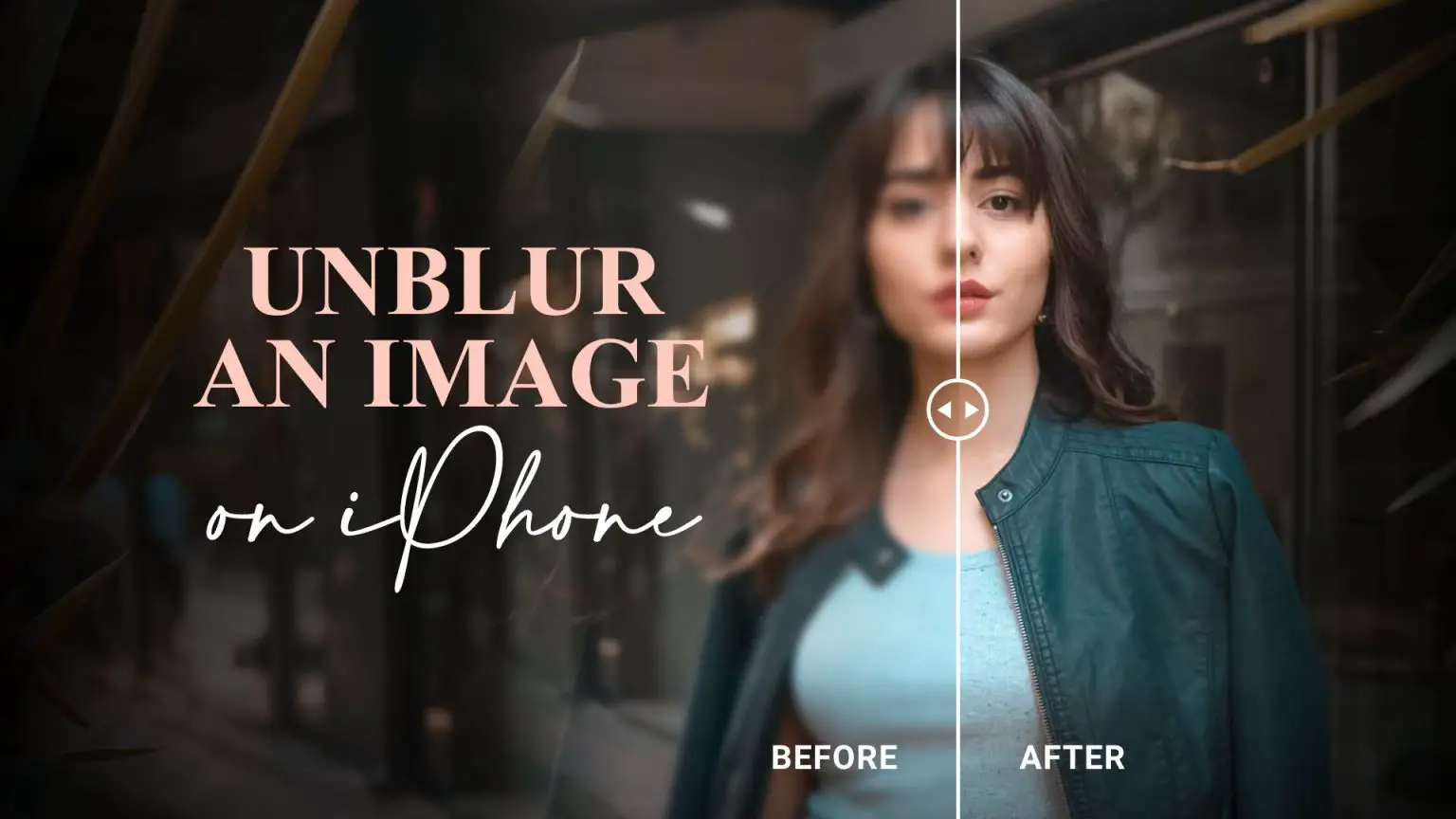It’s super frustrating when your iPhone snaps turn out all blurry. But fret not! We’ve got your back with some easy-peasy tricks to fix those fuzzy photos in a jiffy.
Why are My iPhone Pics Blurry?
Loads of reasons, really. Your lens might be grubby, your hands shaky, or the lighting might be all wonky. Here are some common culprits:
- Dirty Lens: Dust or smudges can mess with your camera’s focus.
- Camera Shake: If your hands are wobbly, your pics will be too.
- Case Interference: Sometimes, your phone case gets in the way of clear shots.
- Poor Lighting: Low light equals blurry pics.
- Zoom Woes: Messing with zoom can throw off focus.
- Focus Mishaps: Not aiming right? Your pics won’t be either.
- App Glitches: Sometimes, your camera app needs a little reboot.
Fixing Blurry Pictures with Your iPhone’s Photos App Made Easy
If you are wondering if you can fix it right from your device, you are not wrong at all. Forget about getting fancy apps – your iPhone’s own Photos app can save the day when your pictures turn out blurry. Here’s how to do it step by step:
- Open up the Photos app on your iPhone and pick out the blurry picture you want to fix.
- Tap on the Edit button.
- Slide your finger to choose the Sharpness option.
- Move the slider until your image looks sharp and clear.
- If your picture still needs a little something extra, you can adjust the brightness, contrast, and other settings to make it just right.
- Once you’re happy with how it looks, tap on Done to save your newly clear and crisp picture.
That’s it! No need for complicated tools – just a few taps and slides, and your blurry pic will look as good as new.
Top Apps to Fix Blurry Photos on iPhone
If you’re tired of blurry photos on your iPhone, don’t worry! There are plenty of third-party apps out there to help you fix them. These apps offer powerful tools to enhance the quality of your pictures and make them crystal clear. Let’s explore some of the best options available to make your blurry photos look sharp and vibrant.
VSCO: Artistic Photo Editing
VSCO offers tools for removing blur and enhancing sharpness. It’s known for its professional editing features.
Steps to Unblur an Image on VSCO:
- Download and open VSCO.
- Import your photo and select the slider icon.
- Tap the sharpen tool and adjust sharpness.
- Save your edited photo.
Adobe Lightroom: Professional Editing Made Easy
Adobe Lightroom provides sharpening tools for free. It’s great for technical adjustments and offers fine control over editing.
Steps to Unblur an Image on Adobe Lightroom:
- Download and open Adobe Lightroom.
- Import your blurry photo.
- Swipe right and tap on “Details.”
- Adjust settings like sharpening and radius.
- Save your edited image.
Fotor: A Handy Photo Editing App
Fotor offers a range of AI-driven editing tools like background remover and skin retouch. With over 100,000 templates and millions of HD stock photos, it’s perfect for beginners.
Steps to Unblur an Image on Fotor:
- Download and open Fotor.
- Import your blurry photo.
- Click on “AI Enlarger” to automatically enhance the image.
- Fine-tune settings like color and brightness.
- Save your HD quality image.
Snapseed: Professional Photo Enhancement
Snapseed, made by Google, is loaded with tools to enhance image quality and details quickly.
Steps to Unblur an Image on Snapseed:
- Download and open Snapseed.
- Import your blurry photo.
- Tap on “Details” in the tools.
- Adjust settings as needed.
- Save your enhanced photo.
YouCam Enhance: AI-Powered Enhancement
YouCam Enhance uses advanced algorithms to automatically enhance photos, making it perfect for quick fixes.
Steps:
- Open YouCam Enhance app.
- Import the blurry image.
- Let the AI algorithms automatically enhance the photo.
- Save the improved image.
PicWish: Specialized Blur Fixing
PicWish specializes in fixing photo blur, whether it’s due to shaky hands or slight focus issues.
Steps:
- Launch PicWish.
- Upload the blurry photo.
- Utilize specialized blur-fixing tools.
- Save the corrected image.
These apps make it easy to fix blurry images and enhance your photos with just a few taps!
Verdict
Fixing blurry iPhone photos doesn’t have to be a headache anymore. With simple techniques and handy apps, you can turn your fuzzy pictures into crystal-clear masterpieces. Whether it’s using your iPhone’s built-in Photos app or opting for third-party editing tools like VSCO, Adobe Lightroom, Fotor, Snapseed, or YouCam Enhance, there’s a solution for everyone. These apps offer user-friendly interfaces and powerful features to make your photos look their best. So say goodbye to blurry pics and hello to stunning visuals!