Hey there, iPhone users! So, you’ve updated to the latest iOS and decked out your phone with a snazzy new wallpaper, but hold up—why is it looking blurry? If you’re looking for answer of how to unblur lock screen on iphone, you’ve come to the right page. Don’t worry; we’ve got you covered with these nifty fixes to get your home screen or lock screen looking sharp again!
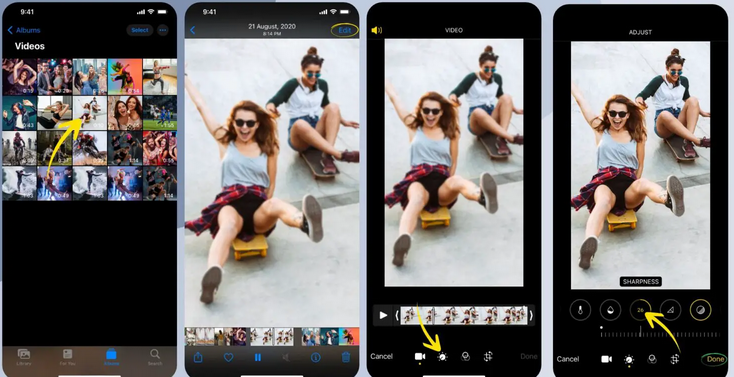
Why the Blur, Though?
You might be wondering why your home screen suddenly got blurry after that last iOS update. Well, it’s not a bug; it’s a feature! For better readability and app icon visibility, iOS softly blurs the background. But if you prefer a crisp look, we’ve got ways to tweak it just the way you like.
How to Unblur Your Home Screen
If you’re not a fan of the blur, fear not! You can easily turn it off. Just follow these steps on how to unblur lock screen on iphone:
- Go to Settings > Wallpaper.
- Tap on Customize under the Home Screen section.
- Hit the Blur icon at the far right to remove the blur.
- Press Done to save your changes.
- And just like that, your home screen will be as clear as day!
Now you can enjoy a clean and sharp home screen without any distracting blur effects. Customize your device to suit your preferences and make it truly yours.
Here are the other ways that you could try to unblur your lock screen.
1. Check Your Wallpaper Resolution
Ever heard of the phrase “right tool for the right job”? The same goes with wallpapers. Make sure the resolution of your wallpaper matches that of your iPhone’s screen. A quick flashcard is as follows:
- iPhone X, Xs: 1125 x 2436 pixels
- iPhone Xs Max: 1242 x 2688 pixels
- iPhone 11: 828 x 1792 pixels
- iPhone 12, 13, 14: 1170 x 2532 pixels
- iPhone 15: 1179 x 2556 pixels
- And so on. You get the drift!

Make sure your wallpaper resolution matches your iPhone model to ensure it displays correctly. You might see pixelation or blurriness if the resolution isn’t up to snuff. Additionally, consider using high-quality images for a crisp and clear display.
2. Adjust Wallpaper Settings
iOS updates bring tons of cool features, but sometimes they mess with our settings. If your wallpaper’s feeling a bit fuzzy, head to Settings > Wallpaper, tap on Customize, and make sure that Blur is turned off. Easy peasy!

Make sure to adjust the wallpaper settings on your iPhone to fit the image properly on your screen. You can change how the wallpaper looks by zooming in or out and setting it to a still or moving image.
3. Focus on Focus Mode
Focus Mode on your iPhone can mess up your wallpaper sometimes. Simply go to Settings > Focus, pick your profile, and make sure that Dim Lock Screen is turned off under Options. That way, you can be sure that your wallpaper will show up accurately and without distortion. Moreover, you have the ability to further customize the settings of your Focus Mode in order to enhance the experience of viewing wallpaper. By adjusting these settings, you can ensure that your wallpaper looks perfect on your iPhone screen. Experiment with different options to find the best fit for your preferences. Simple as that!

4. Disable Sleep Focus Mode
Sleep Focus Mode is excellent for getting a good night’s sleep, however it is not ideal for sharp backgrounds. Swipe down from the top-right corner of your home screen to open Control Center, then hit Sleep Focus and disable it. Sleep Focus Mode allows you to enjoy your wallpaper without interruptions or dimming. This allows you to completely enjoy the clarity and quality of the wallpaper you’ve chosen on your iPhone. Sweet dreams and clean screens!

5. Reset Home Screen Layout
When all else fails, it’s time for a reset. Head to Settings > General > Reset, tap on Reset Home Screen Layout, and confirm. This will restore the layout of your home screen to its initial state, regardless of any customizations you may have made to it. Remember to rearrange your apps and widgets to your liking after the reset. It’s like hitting the refresh button for your iPhone!
No More Blurry Blues
So, whether you’re a wallpaper enthusiast or just want a clear view of your apps, these fixes will have your iPhone looking sharp in no time. Say goodbye to blurry blues and hello to crystal-clear screens!
